Create Dynamic Links on Android
You can create short or long Dynamic Links with the Firebase Dynamic Links Builder API. This API accepts either a long Dynamic Link or an object containing Dynamic Link parameters, and returns URLs like the following examples:
Set up Firebase and the Dynamic Links SDK
-
If you haven't already, add Firebase to your Android project.
When you register your app, specify your SHA-1 signing key. If you use App Links, also specify your SHA-256 key.
- In your project-level
build.gradle file, make sure to include Google's Maven repository in both your buildscript and allprojects sections.
- Add the dependency for the Firebase Dynamic Links Android library to your module (app-level) Gradle file (usually
app/build.gradle):
- In the Firebase console, open the Dynamic Links section.
-
If you have not already accepted the terms of service and set a domain for your Dynamic Links, do so when prompted.
If you already have a Dynamic Links domain, take note of it. You need to provide a Dynamic Links domain when you programmatically create Dynamic Links.
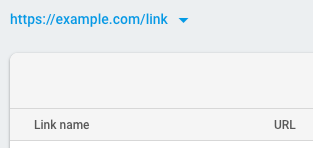
- Recommended: Specify the URL patterns allowed in your deep links and fallback links. By doing so, you prevent unauthorized parties from creating Dynamic Links that redirect from your domain to sites you don't control. See Whitelist URL patterns.
Before you can create Dynamic Links in your Android app, you must include the Firebase SDK. If your app is set up to receive Dynamic Links, you have already completed these steps and you can skip this section.
- If you haven't already, add Firebase to your Android project.When you register your app, specify your SHA-1 signing key. If you use App Links, also specify your SHA-256 key.
- In your project-level
build.gradlefile, make sure to include Google's Maven repository in both yourbuildscriptandallprojectssections. - Add the dependency for the Firebase Dynamic Links Android library to your module (app-level) Gradle file (usually
app/build.gradle): - In the Firebase console, open the Dynamic Links section.
- If you have not already accepted the terms of service and set a domain for your Dynamic Links, do so when prompted.If you already have a Dynamic Links domain, take note of it. You need to provide a Dynamic Links domain when you programmatically create Dynamic Links.
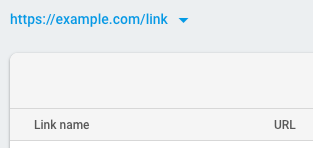
- Recommended: Specify the URL patterns allowed in your deep links and fallback links. By doing so, you prevent unauthorized parties from creating Dynamic Links that redirect from your domain to sites you don't control. See Whitelist URL patterns.
Use the Firebase console
If you want to generate a single Dynamic Link, either for testing purposes, or for your marketing team to easily create a link that can be used in something like a social media post, the simplest way would be to visit the Firebase console and create one manually following the step-by-step form.
Create a Dynamic Link from parameters
DynamicLink object with its Builder, specifying the Dynamic Link parameters with the Builder methods. Then, call buildDynamicLink or buildShortDynamicLink.
The following minimal example creates a long Dynamic Link to https://www.example.com/ that opens with your Android app on Android and the app com.example.ios on iOS:
DynamicLink the same way, and then call buildShortDynamicLink. Building a short link requires a network call, so instead of directly returning the link, buildShortDynamicLinkreturns a Task, which makes the short link available when the request completes. For example:
ShortDynamicLink.Suffix.SHORT to the buildShortDynamicLink method:
To create a Dynamic Link, create a new
DynamicLink object with its Builder, specifying the Dynamic Link parameters with the Builder methods. Then, call buildDynamicLink or buildShortDynamicLink.
The following minimal example creates a long Dynamic Link to
https://www.example.com/ that opens with your Android app on Android and the app com.example.ios on iOS:
To create a short Dynamic Link, build a
DynamicLink the same way, and then call buildShortDynamicLink. Building a short link requires a network call, so instead of directly returning the link, buildShortDynamicLinkreturns a Task, which makes the short link available when the request completes. For example:
By default, short Dynamic Links are generated with 17-character link suffixes that make it extremely unlikely that someone can guess a valid Dynamic Link. If, for your use case, there's no harm in someone successfully guessing a short link, you might prefer to generate suffixes that are only as long as necessary to be unique, which you can do by passing
ShortDynamicLink.Suffix.SHORT to the buildShortDynamicLink method:Dynamic Link parameters
DynamicLink parameters setLink
The link your app will open. Specify a URL that your app can handle, typically the app's content or payload, which initiates app-specific logic (such as crediting the user with a coupon or displaying a welcome screen). This link must be a well-formatted URL, be properly URL-encoded, use either HTTP or HTTPS, and cannot be another Dynamic Link.
setDomainUriPrefix Your Dynamic Link URL prefix, which you can find in the Firebase console. A Dynamic Link domain looks like the following examples:
AndroidParameters setFallbackUrl The link to open when the app isn't installed. Specify this to do something other than install your app from the Play Store when the app isn't installed, such as open the mobile web version of the content, or display a promotional page for your app. setMinimumVersion The versionCode of the minimum version of your app that can open the link. If the installed app is an older version, the user is taken to the Play Store to upgrade the app.
IosParameters setAppStoreId Your app's App Store ID, used to send users to the App Store when the app isn't installed setFallbackUrl The link to open when the app isn't installed. Specify this to do something other than install your app from the App Store when the app isn't installed, such as open the mobile web version of the content, or display a promotional page for your app. setCustomScheme Your app's custom URL scheme, if defined to be something other than your app's bundle ID setIpadFallbackUrl The link to open on iPads when the app isn't installed. Specify this to do something other than install your app from the App Store when the app isn't installed, such as open the web version of the content, or display a promotional page for your app. setIpadBundleId The bundle ID of the iOS app to use on iPads to open the link. The app must be connected to your project from the Overview page of the Firebase console. setMinimumVersion The version number of the minimum version of your app that can open the link. This flag is passed to your app when it is opened, and your app must decide what to do with it.
NavigationInfoParameters setForcedRedirectEnabled If set to '1', skip the app preview page when the Dynamic Link is opened, and instead redirect to the app or store. The app preview page (enabled by default) can more reliably send users to the most appropriate destination when they open Dynamic Links in apps; however, if you expect a Dynamic Link to be opened only in apps that can open Dynamic Links reliably without this page, you can disable it with this parameter. Note: the app preview page is only shown on iOS currently, but may eventually be shown on Android. This parameter will affect the behavior of the Dynamic Link on both platforms.
SocialMetaTagParameters setTitle The title to use when the Dynamic Link is shared in a social post. setDescription The description to use when the Dynamic Link is shared in a social post. setImageUrl The URL to an image related to this link. The image should be at least 300x200 px, and less than 300 KB.
GoogleAnalyticsParameters setSource
setMedium
setCampaign
setTerm
setContent Google Play analytics parameters. These parameters (utm_source, utm_medium, utm_campaign, utm_term, utm_content) are passed on to the Play Store as well as appended to the link payload.
ItunesConnectAnalyticsParameters setProviderToken
setAffiliateToken
setCampaignToken iTunes Connect analytics parameters. These parameters (pt, at, ct) are passed to the App Store.
You can use the Dynamic Link Builder API to create Dynamic Links with any of the supported parameters. See the API reference for details.
The following example creates a Dynamic Link with several common parameters set:
You can set Dynamic Link parameters with the following methods:
| DynamicLink parameters | |
|---|---|
| setLink |
The link your app will open. Specify a URL that your app can handle, typically the app's content or payload, which initiates app-specific logic (such as crediting the user with a coupon or displaying a welcome screen). This link must be a well-formatted URL, be properly URL-encoded, use either HTTP or HTTPS, and cannot be another Dynamic Link.
|
| setDomainUriPrefix | Your Dynamic Link URL prefix, which you can find in the Firebase console. A Dynamic Link domain looks like the following examples: |
| AndroidParameters | |
|---|---|
| setFallbackUrl | The link to open when the app isn't installed. Specify this to do something other than install your app from the Play Store when the app isn't installed, such as open the mobile web version of the content, or display a promotional page for your app. |
| setMinimumVersion | The versionCode of the minimum version of your app that can open the link. If the installed app is an older version, the user is taken to the Play Store to upgrade the app. |
| IosParameters | |
|---|---|
| setAppStoreId | Your app's App Store ID, used to send users to the App Store when the app isn't installed |
| setFallbackUrl | The link to open when the app isn't installed. Specify this to do something other than install your app from the App Store when the app isn't installed, such as open the mobile web version of the content, or display a promotional page for your app. |
| setCustomScheme | Your app's custom URL scheme, if defined to be something other than your app's bundle ID |
| setIpadFallbackUrl | The link to open on iPads when the app isn't installed. Specify this to do something other than install your app from the App Store when the app isn't installed, such as open the web version of the content, or display a promotional page for your app. |
| setIpadBundleId | The bundle ID of the iOS app to use on iPads to open the link. The app must be connected to your project from the Overview page of the Firebase console. |
| setMinimumVersion | The version number of the minimum version of your app that can open the link. This flag is passed to your app when it is opened, and your app must decide what to do with it. |
| NavigationInfoParameters | |
|---|---|
| setForcedRedirectEnabled | If set to '1', skip the app preview page when the Dynamic Link is opened, and instead redirect to the app or store. The app preview page (enabled by default) can more reliably send users to the most appropriate destination when they open Dynamic Links in apps; however, if you expect a Dynamic Link to be opened only in apps that can open Dynamic Links reliably without this page, you can disable it with this parameter. Note: the app preview page is only shown on iOS currently, but may eventually be shown on Android. This parameter will affect the behavior of the Dynamic Link on both platforms. |
| SocialMetaTagParameters | |
|---|---|
| setTitle | The title to use when the Dynamic Link is shared in a social post. |
| setDescription | The description to use when the Dynamic Link is shared in a social post. |
| setImageUrl | The URL to an image related to this link. The image should be at least 300x200 px, and less than 300 KB. |
| GoogleAnalyticsParameters | |
|---|---|
| setSource setMedium setCampaign setTerm setContent | Google Play analytics parameters. These parameters (utm_source, utm_medium, utm_campaign, utm_term, utm_content) are passed on to the Play Store as well as appended to the link payload. |
| ItunesConnectAnalyticsParameters | |
|---|---|
| setProviderToken setAffiliateToken setCampaignToken | iTunes Connect analytics parameters. These parameters (pt, at, ct) are passed to the App Store. |
Shorten a long Dynamic Link
setLongLink instead of setting parameters with the other builder methods:
To shorten a long Dynamic Link, specify the URL of the Dynamic Link using
setLongLink instead of setting parameters with the other builder methods:
Comments
Post a Comment